Today through EasyTricks we're going to learn how to use the Windows Registry and how to make changes in the computer. Before that I'll tell you what Windows Registry is.
Registry is like
the heart of the computer, I think I'm correct, because there's a lot of things
can do on the computer using registry. You can do a lot of things that you can
not do elsewhere. The registry is based on a Hierarchy. There
are five sections in the main. There are tens of thousands of sub-categories in
a lot of sub categories. There are many advanced settings that do not appear in
the graphical user interface. It's important to know about those settings.
For more information about this lesson, see the Video below
Five main sections of the registry, are called "Hives".
According to Microsoft,
"A hive is a logical group of keys, subkeys, and values in the registry that has a set of supporting files containing backups of its data"
Here's the five hives I said earlier,
"A hive is a logical group of keys, subkeys, and values in the registry that has a set of supporting files containing backups of its data"
Here's the five hives I said earlier,
- HKEY_LOCAL_MACHINE
- HKEY_CURRENT_CONFIG
- HKEY_CLASSES_ROOT
- HKEY_CURRENT_USER
- HKEY_USERS
Hives does a different job, so let's see what HKEY_CURRENT_USER is doing today. This hive is where we are now logging in to the User account settings. It contains the user level settings, like installed printers, desktop wallpapers, display settings, environment variables, keyboard layout, mapped network drivenstalled printers, desktop wallpapers, display settings, environment variables, keyboard layout, mapped network drive. Let's take a look at the changes in this hive to understand this.
Registry is a very critical site, so if you make a mistake while using the informations on this page, we will not be responsible for damaging your computer.
I'm going to show you today how to make changes to a windows screen saver using Windows Registry and I use the bubbles screen saver to do so.
Right Click On Desktop >> Personalization>>Screen Saver>>Bubbles
As shown in the picture, Settings does not let you make changes to it.
But let’s use the registry for ,
1. enable and deselect shadows
2. Solid bubbles
Let's talk about it
1. enable and deselect shadows
2. Solid bubbles
Let's talk about it
Step 1
Open the Run window first
Step 2
Then type regedit and hit Enter
Step 3
Now use Arow keys and go to this path
Step 4
Now right-click and create two new DWORD keys
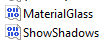












Comments
Post a Comment